class: center, middle, inverse, title-slide # Version control ### 2019-03-24 --- class: exercise # <i class="fas fa-check "></i> Check-in To follow along, you should have: - a GitHub account - [create one now](https://github.com/) if you don't have one already! - git installed and connected to RStudio (detailed installation instructions at [Happy Git with R](https://happygitwithr.com/workshops.html#pre-workshop-set-up)) ## Slides link: http://bit.ly/hu-git --- This presentation is based on: [Happy Git with R](http://happygitwithr.com) [NCEAS GitHub crash course](https://nceas.github.io/training-git-intro/getting-started-with-git-rstudio.html) [Ocean Health Index GitHub training](http://ohi-science.org/data-science-training/github.html) --- background-image: url(http://www.phdcomics.com/comics/archive/phd101212s.gif) background-position: center background-size: auto 100% --- # Why learn and use git/GitHub? - Version control - Easy to share and distribute files, especially code/analyses - Files accessible from anywhere with an internet connection - Improves collaboration - Contribute to open source! -- _Git enables time travel & alternate realities!_ --- background-image: url(https://media.giphy.com/media/kxAX99ncvbPk4/giphy.gif) background-position: center background-size: cover --- # git .pull-left[ Version control system that lives on your computer. Think "track changes" for files ] .pull-right[ <p><img src="https://upload.wikimedia.org/wikipedia/commons/thumb/5/5e/Cropped-big-brother-is-watching-1984.png/800px-Cropped-big-brother-is-watching-1984.png" width=100%> ] --- # git is _not_ .pull-left[ - a full backup - meant for data, images, etc git works best with _text-based_ files! ] .pull-right[ 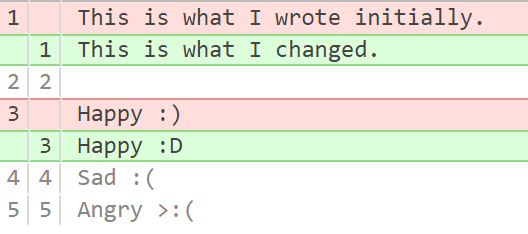 ] --- # GitHub <i class="fab fa-github "></i> "Dropbox" for git-based projects on the internet. - share/store analyses and functions - browse past versions of code - browse source code ([CRAN](https://github.com/cran), [tidyverse](https://github.com/tidyverse/), [rOpenSci](https://github.com/ropensci)) - use packages not on CRAN (`devtools::install_github("account/repo")`) - host web pages -- <br> You get unlimited private GitHub repositories for _free_ (used to be $7/month)! --- background-image: url(http://ohi-science.org/data-science-training/img/commit_compare_3.png) background-position: center background-size: auto 100% --- # GitHub terminology - **repository** or repo - project/folder <i class="fas fa-folder "></i> - **local** - files stored on your computer <i class="fas fa-file-code "></i> <i class="fas fa-file-image "></i> <i class="fas fa-file-excel "></i> - **remote** - files on github.com <i class="fab fa-github "></i> --- class: inverse, center, middle # GitHub: let's get oriented! --- class: exercise Take a moment to explore this repository: # https://github.com/isteves/typos - When was the .xlarge[repository 📁] first created? - What .xlarge[commits 💍] have been made to the repository? - What .xlarge[issues ❌] have been submitted? - What .xlarge[pull requests 🙏] (PRs) have been submitted? - Are there any .xlarge[forks 🍴] or .xlarge[branches 🌵]? --- background-image: url(img/github-account.png) background-position: center background-size: 100% --- background-image: url(img/github-copies.png) background-position: center background-size: 100% --- background-image: url(img/github-commits.png) background-position: center background-size: 100% --- class: exercise # Let's create a repo from scratch... ### (choose a unique name!) .center[ 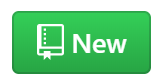 ] - don't use special characters - name it `something_meaningful` and `not-too-long` - note for advanced users: R packages cannot take underscores or dashes --- class: inverse background-image: url(http://ohi-science.org/data-science-training/img/create_repository_2.png) background-position: center background-size: 100% --- class: inverse, center, middle # Let's connect to RStudio! --- class: inverse background-image: url(http://ohi-science.org/data-science-training/img/clone_step1.png) background-position: center background-size: 100% --- class: inverse background-image: url(http://ohi-science.org/data-science-training/img/new_project_1.png) background-position: center background-size: 100% --- class: inverse background-image: url(http://ohi-science.org/data-science-training/img/new_project_2.png) background-position: center background-size: 100% --- class: inverse background-image: url(http://ohi-science.org/data-science-training/img/new_project_3.png) background-position: center background-size: 100% --- class: inverse background-image: url(https://media.giphy.com/media/vt4gALQsxCDmM/giphy.gif) background-position: center background-size: 100% --- class: inverse background-image: url(https://media.giphy.com/media/vt4gALQsxCDmM/giphy.gif), url(http://ohi-science.org/data-science-training/img/new_project_4.png) background-position: bottom right, center background-size: 30%, 100% --- class: inverse, center, middle # Inspect your repository 🕵 --- class: inverse background-image: url(http://ohi-science.org/data-science-training/img/RStudio_IDE_git.png) background-position: center background-size: 100% --- You now have a GitHub PROJECT! <img src="img/github-proj.png" width=80%> https://speakerdeck.com/jennybc/workflow-you-should-have-one --- # What's the deal with projects? Each project is a self-contained set of files. Projects make it **easy to transfer** files to another computer because its **boundaries are clearly defined** .center[ <img src="img/project.jpg" width=50% align="center"> ] --- # Use relative paths inside projects - looks cleaner - works for other people/computers ```r read.csv("data/eilat_survey_2017.csv") #rather than read.csv("C:/חזי/phd/thesis/reef_surveys/data/eilat_survey_2017.csv") ``` You never have to use `setwd()` again! -- **Pro tip:** use `here::here()` to deal with path differences across Rmd's, R scripts, and Shiny apps. --- class: exercise # Practice time 1. Create an Rmd file in the project you created before (output = HTML) 2. Make some edits 3. Save as `index.Rmd` 4. Knit (ctrl/cmd + shift + K) You end up with two new files: `index.Rmd` and `index.html` --- class: inverse, center, middle # Basic git flow ~ courtship cycle --- # First, **pull** them in .center[ <img src="img/pull.jpg" width=60%> ] --- # Then, **stage** & **commit** .center[ <img src="img/commit.jpg" width=60%> ] --- # Finally, **push** out babies .center[ <img src="img/push.jpg" width=60%> ] --- background-image: url(http://ohi-science.org/data-science-training/img/push_pull_clone.png) background-position: center background-size: auto 90% --- # Sync from RStudio to GitHub .center[  .img-small[ [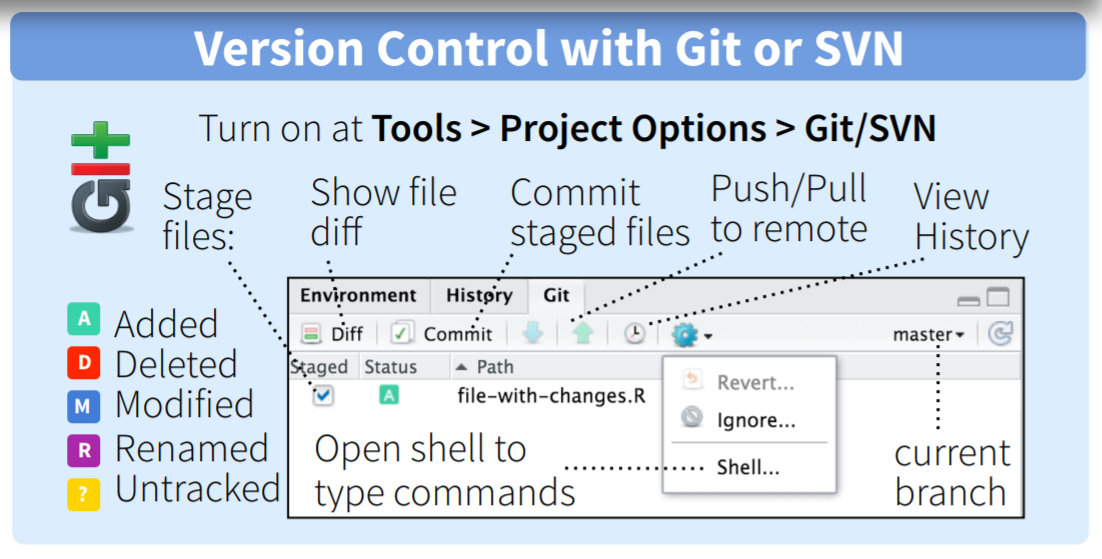](http://www.rstudio.com/wp-content/uploads/2016/01/rstudio-IDE-cheatsheet.pdf) ] ] --- background-image:url(img/pull.jpg), url(http://ohi-science.org/data-science-training/img/pull.png) background-position: bottom right, center background-size: 30%, 100% --- background-image:url(img/commit.jpg), url(http://ohi-science.org/data-science-training/img/staged.png) background-position: bottom right, center background-size: 30%, 100% --- background-image:url(img/commit.jpg), url(http://ohi-science.org/data-science-training/img/commit.png) background-position: bottom right, center background-size: 30%, 100% --- background-image:url(img/push.jpg), url(http://ohi-science.org/data-science-training/img/push.png) background-position: bottom right, center background-size: 30%, 100% --- background-image: url(img/github-flow.png) background-position: center background-size: 90% --- class: exercise # Your turn 1. Pull - make sure your branch is up-to-date 2. Make changes to `index.Rmd`. Save and knit 3. Stage ✅ `index.Rmd` and ✅ `index.html` 4. Commit 💍 5. Push - sync with remote repository --- class: inverse, center, middle # Host Rmd's online with GitHub Pages --- background-image: url(img/github-pages.PNG) background-position: center background-size: 90% --- class: exercise # Your turn 1. Turn on GitHub pages (from the repo home page, click Settings --> set source to _master branch_) 2. Check out your new web page! ## USERNAME.github.com/REPONAME _Note:_ if your file was not named `index.html`, then you'll have to add `/FILENAME.html` to the end of the URL --- # A few tricks - Use `index.html` to set a home page for your repo: username.github.io/reponame = username.github.io/reponame/index.html - use `toc_float` to add a floating table of contents to your RMarkdown webpage (more details [here](https://bookdown.org/yihui/rmarkdown/html-document.html)) ```r --- output: html_document: toc: true toc_float: true --- ``` --- class: inverse, center, middle # Let's collaborate! --- # Contribute changes If you want to work off of an existing repository on GitHub... 1. **Fork a repo** = make a copy of the repo on your account 2. **Make a branch** = start an alternate timeline 3. **Make a change** 4. **Examine the differences** It's good practice to keep your "master" branch clean so that you can keep it synchronized with the original repository --- class: exercise # Your turn https://github.com/isteves/typos 1. Fork the repo = make a copy of the repo on your account 2. Make a branch = start an alternate timeline 3. Make and commit a change 4. Submit a pull request --- # Collaborating on a single repo Eventually, you'll have to start thinking about .xlarge[merge conflicts]. This is especially true when you start to collaborate on a single repostory. If you edit the same line of code or text as your collaborator, you will need to _manually_ resolve the conflict. --- class: exercise # Work in pairs 1. Choose one of your repos 2. Go into `Settings` --> `Collaborators`. Add your neighbor as a collaborator 3. Accept the email invitation .img-small[ 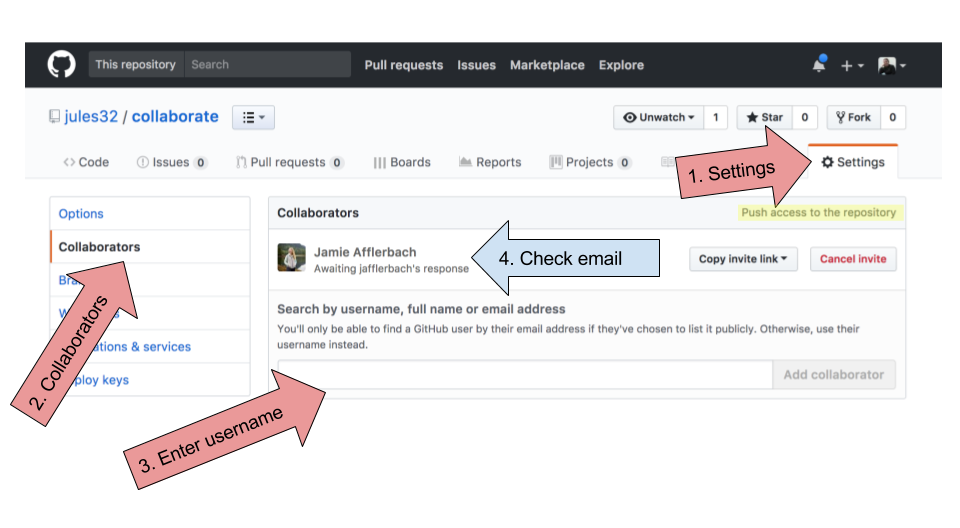 ] --- class: exercise # Make a change 1. The collaborator - create a new git repository in RStudio 2. Both - make and commit a change ON THE SAME LINE 3. Collaborator - PUSH the change 4. Repo owner - PULL 5. Repo owner - resolve the conflict, COMMIT, and PUSH --- class: inverse, center, middle # GITting stuck - how to save yourself --- # https://happygitwithr.com/ Ultimate guide for R/RStudio workflows with git/GitHub - installation problems - connecting GitHub to an RStudio project (or vice versa) - setting up ssh - how to "burn it all down" 🔥 --- # Use the terminal Most of the resources online tell you what series of `git` commands to use to achieve your goal. The **terminal** is where you can type those commands .center[ .img-small[ 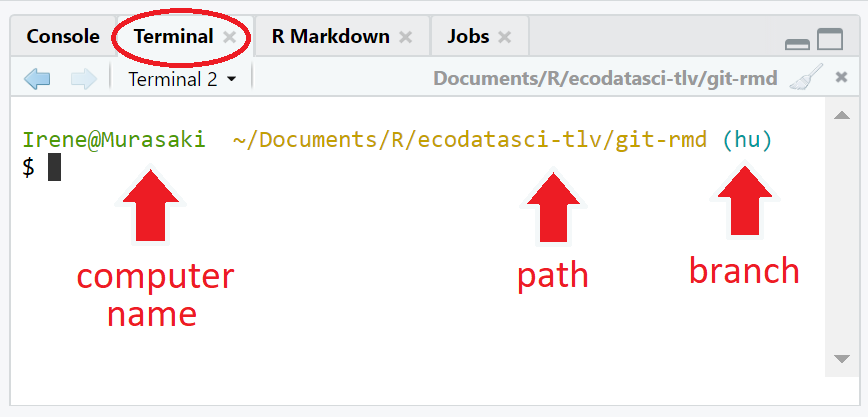 ]] --- # There's more! Check out these resources for step-by-step guides for: - using `gitignore` to tell git what NOT to track - dealing with merge conflicts - collaborating using forks and branches - burning it all down & starting afresh [Happy Git with R](http://happygitwithr.com) [NCEAS GitHub crash course](https://nceas.github.io/training-git-intro/getting-started-with-git-rstudio.html) [Ocean Health Index GitHub training](http://ohi-science.org/data-science-training/github.html)